
Kaspersky Anti-Virus is powered by a unique integrated technology for unknown virus searching, based on the principals of second-generation heuristic analysis.
Because of this, the program is able to protect you from even unknown viruses. By using the integrated Control Center in Kaspersky Anti-Virus Personal, it enables you to create a flexible schedule for the program components to be started and to automatically download and apply updates to your anti-virus databases via the Internet.
Kaspersky Anti-Virus inherits all the strengths of the previous version and adds increased speed and efficiency based on new technologies as well as a more convenient user interface.
One of the important improvements is a powerful heuristic analyzer which when combined with Proactive Defense previously developed by the company's experts is capable of detecting and disabling unknown malicious programs based on their behavior. Thus, Kaspersky Anti-Virus 8.0 provides unique triple protection from all types of malware, known or otherwise, alongside the traditional signature-based method. This kind of multi-tier defense is unparalleled anywhere in the world and of unequalled efficiency.
New Key Features of Kaspersky Anti-Virus 2009 8.0 :
General features
· Check new and changed files option
· Advanced damage clean-up (the windows registry, command files, *.lnk files, hosts)
· Proactive defense module with history and roll-back option
· HTTP traffic checking (AV)
· Outlook Express (AS) and TheBat! plugins (AS,AV)
· Anti-Rootkit technology (Anti-Rootkit)
· E-Mail IMAP and NNTP protocol checking support (AV,AS)
· Registry Monitor with preinstalled and updatable database
Anti-Virus new features
· Advanced damage clean-up (against Spyware)
· Check new and changed files option
· HTTP, IMAP and NNTP traffic check
· ODS Scan suspend technology (when user-activity is detected)
· Startup Scan with updateable database
· Differential update (further reduction of the AV database update size)
· Script-Checker with Internet Explorer GUI plug-in
· New scan scope: Scan Critical Areas task
· Scan Startup Objects – full control of the task execution
· TheBat! plugin
· Ban-list of blocked computers by IDS subsystem (with un-block feature)
Improvements in Kaspersky Anti-Virus 2009 8.0 :
· Application graphical user interface has been updated.
· New heuristic analyzer has been added to detect unknown threats.
· Quick install option with default settings has been added.
· Security Wizard has been added for quick troubleshooting of issues with settings and runtime problems.
· News delivery from Kaspersky Lab has been implemented using a new News Agent module.
· New generation keylogger detection mechanism has been added to Proactive Defense.
· Protection from new types of leak tests has been added.
· Extended new generation rootkit scan capability has been implemented.
Bug Fixed :
· Error that caused computer and web browsers (Microsoft Internet Explorer, Mozilla, Firefox) to slow down when Kaspersky Anti-Virus is running has been fixed.
· Error that caused slowdown during loading of Microsoft Office 2007 applications when Kaspersky Anti-Virus is running has been fixed.
· Error that caused slowdown during loading of computer's operating system when Kaspersky Anti-Virus is installed has been fixed.
· Feature added to check for and download the installer package for the latest version from the Kaspersky Lab web servers when the program installation is started.
· Data processing speed increasing and proxy server resource consumption reduced.
· Support added for IP protocol version 6 (IPv6).
· Option added for skipping trusted remote administration programs (for example, RAdmin) from Kaspersky Anti-Virus self-defense.
· Improvements made to interface of the program activation wizard.
· Feature added for testing network connections and updating the program when the connection is restored.
· Program behavior when changing system time changed: the program continues to run.
· Support added for Arabic-script languages.
· Proactive Defense has a new mechanism for detecting next-generation keyloggers.
· Extended capability for intercepting driver downloads (LoadAndCallImage).
· Improved program self-defense mechanism for automatic selection of actions in notifications on dangerous object detection.
Thursday, June 25, 2009
Kaspersky Anti-Virus 2010 9.0.0.459 Final
Pain Points Article Template

This template is based on the concept of pain. More specifically, the pain your ideal customers may experience and the pain reliever you can provide. Two simple questions form the backbone of this template:
1. What are some PAIN points that your ideal customers experience?
2. What are some STRENGTHS/BENEFITS your company delivers to remove or prevent those pain points?
Let’s imagine you’re going to write an article using this template. The article is targeted at small business owners who are curious about article marketing. Some pain points you might consider addressing would be:
* Pain of losing a competitive advantage
* Pain of not having traffic
* Pain of not being recognized
* Pain of not knowing how to get your articles & message out to the market
* Pain of not wanting to screw up when trying the article marketing process
* Etc…
You’d want to pick only (1) pain point for each article. For this particular example, let’s say you pick the first one, “Pain of losing a competitive advantage.” With that in mind, you then identify the specific ingredients (strengths/benefits) of article marketing that would help relieve this particular pain. Some ingredients (strengths/benefits) might include:
* Worldwide exposure of your articles, and hence your products or services
* Scalable marketing
* Combined benefits of increased website traffic and improved credibility
* Zero up-front cash investment
* Highly targeted
The next step is to build your article around the pain point and the prescribed pain reliever ingredients. Each of the ingredients is explained in terms of how it can help alleviate the reader’s particular pain.
The article wraps up by summarizing how your suggested pain reliever has many of the ingredients necessary to cure your reader’s pain. Then of course your Resource Box gives them a link to obtaining your suggested pain reliever. In the case of this example, that link would probably be http://EzineArticles.com/submit/ or perhaps to the EzineArticles home page.
In a nutshell, the Pain Points article template works like this:
1. Choose (1) pain point of your ideal customer.
2. In the first paragraph or two clearly describe the target niche and identify with their specific pain point.
3. The next paragraph introduces your particular brand of pain reliever and an overview of the ingredients (strengths/benefits) that pertain directly to the reader’s pain.
4. In the following paragraphs, these ingredients are explained in-depth in terms of how each can help alleviate the reader’s particular pain.
5. Before closing the article, be sure to give an example or two of how others have gotten relief from their pain by following this prescription.
6. The closing paragraphs pull all of the ingredients back together to reinforce your pain reliever as the right one.
7. Finally, it’s important that your Resource Box provides the reader access to your suggested solution for their pain.
At the risk of totally overdoing our medicine metaphor… this particular article template should be an easy pill to swallow. It’s targeted, fairly simple to understand and it shows empathy for your niche customers. Best of all, this one template can provide many, many articles. How many is only limited to the number of pain points you can identify.
Set a goal for yourself to write at least (5) articles this week using this template. Then leave a comment about what you discovered along the way.
Posted by Marc on June 23, 2009 at 10:01 pm
eBay Selling Tips - Products
Tip 1: What sells best.
Many people really want to sell the latest products and enjoy the benefits of this. The truth is there is so much competition out there that there are actually many eBay Power Sellers that are not making any money in there field because the margins are just too small because of the competition.
In my experience and the experience of many others the recommendation to make money is to sell used items and or specialized items from a niche. The principle behind this is the fact that there are probably going to be less people selling your exact product and you will have a better potential selling it, if it is a product that is in demand.
There are some great Wholesale search engines out there but beware there are many scams out there to always check out references and do your research.
GoWholesale is a great place to start.
I have also seen people really do well with consumables like printer ink or cosmetics; this is because you will always have the chance to build up a regular list of customers that will repeat order from you.
Tip 2: Look to see what is actually selling.
If you search listings in eBay you can see what is being sold on eBay and what is being listed. This will give you a really great understanding on what is good to sell and what is really not so good. Research is always going to help you to know what you want to sell and where you want to be putting your efforts.
Tip 3: Decide what area you want to specialize in and master it, be the expert that people will come back too.
This is actually one of the most important decisions you will make as an eBay seller. If you want to be successful you need to find your own niche market and work to dominate it. It does not have to be something you are interested in but it certainly helps because the more you know about your subject the more you will be ahead of any competition.
People are far more likely to buy from you if they see you are a specialist in your market and you will be seen as an expert in your field and start to build a reputation which is going to be good for repeat business.
Tip 4: Finding Liquidation product.
It can be really hard to find these really great items like quality clothes, household goods, toys and sports equipment through wholesalers but you can buy these items through Liquidations and surplus traders. Liquidation is a big player and you can find some great items here. However I would caution you to do your homework on shipping costs and what the items are actually worth before you buy to resell.
Tip 5: Try something new.
It is good to try new items. I love to try new things however start slow and small. Don't go out and buy a truckload of a new item before you have tried and tested.
Remember this works in reverse as well, don't be afraid to stop selling something that is not selling so well. Things change and you should be willing to change too if you need to.
You could also try using different ways to sell for example with a different type of headline.
Tip 6: Sell for a friend or otherwise?
Although many people are online, there are still thousands of people who are not. There are even more that really can't be bothered to sell their stuff on eBay themselves.
Offering a service for others to just drop stuff off and pick up a check is a great way to build a business and also a great way to become really efficient at selling and listing items for profit. A good rule of thumb is 35% on items less than 50 dollars and as items get more valuable drop the commissions down in a sliding scale.
Tip 7: Research your chosen niche properly.
It is so important to research your niche properly. The different niche areas is
are enormous but you need to know you can get the product and sell it for a profit. There is no point of deciding that you will be selling very rare stamps if you can't get a good supply of stamps at a price that you know you can make a profit from. All I am saying is research properly.
Finding product is the hardest thing in the eBay business and you must not be disheartened if it seems hard. As I have said before Get educated and read all you can to stay in the loop.
Chris Bamber has put together a complimentary report on the eBay Business that will help you over your problems making profit from eBay easily, and quickly.
To download this report instantly visit:
http://www.ebaysellingtips.co.uk
Article Source: http://EzineArticles.com/?expert=Chris_Bamber
adsense technique
(Free-Press-Release.com) April 27, 2009 --
Anybody who is new or somewhat new to Internet Marketing must have heard of Google Adsense. This was a boon to all Internet Marketers when it was introduced by Google. People really started making $10K-$25K per month just by using this wonderful gift from Google to all Webmasters or the website owners.
So, what is this wonderful thing that Google introduced? This is a form of ad (of third parties) which webmasters or website owners could show on their website(s) and when any visitor clicked on a particular ad, the webmaster or the website owner would get part of the pie from Google. There is no limit as to the number of websites on which this type of ad could be shown. However, there is a limit of 3 per webpage.
Now, to come to my point, I have this wonderful E-book which spells out the secrets through which you could also get part of the dough from Google.
Just head over to http://www.smash-marketing.com/adsensemoneymachine/ to checkout the details.
The interesting part is when you buy this wonderful book, your purchase is automatically upgraded to Master Resell Rights (MRR).
OK! what is this MRR... Nothing to worry about, you will not be billed anything extra, it only means that now you have full rights for this E-book. You can do whatever you want with this E-book (except if you are within the rights).
One of the largest telemdicine programs in the US kicks off
A telemedicine program which began 18 months ago with an $11.5 million grant from WellPoint, owner of Blue Cross Blue Shield of Georgia is now online in 39 rural counties, where patients and their doctors can visit a local presentation center and meet remotely with one of 75 specialists in areas such as dermatology, cardiology and pediatric medicine. The service is accessed at least once every hour of the working week.
Technic Answering the mail

I have to admit I'm shamefully behind on blogging this week. Between the AMA House of Delegates meeting, deadlines for FierceMobileHealthcare Tuesday and FierceEMR Thursday, plus a dentist's appointment thrown in for good measure, I've been too busy or too tired to post here. I also submitted an entry for the BNET Healthcare blog, but it hasn't been posted yet.
Meantime, I've left some people hanging.
While I was on the air with news anchor Andrea Darlas of WGN-AM 720 in Chicago to discuss President Obama's speech to the AMA, I promised this link to a story about a high-schooler in Washington state who correctly diagnosed herself in science class with Crohn's disease after doctors were stumped for years. Folks, this is why we need clinical decision support.
Fellow blogger Lodewijk Bos of the Im-Patient blog commented that he would like to see examples of the paranoia I observed at the AMA meeting. OK, but I have to link you to commentaries I wrote elsewhere, for FierceMobileHealthcare and FierceEMR. I humbly offer my "The audacity of 'nope'" headline from the latter commentary for the Headline Hall of Fame.
Tonight, "Anonymous," my biggest fan, left a comment asking where the proposed definition of meaningful use is. It's right here, my friend. Actually, that page contains instructions on how to comment on the proposal. Scroll down for links to the preamble, a matrix of the proposed requirements and the CMS backgrounder on Medicare and Medicaid health IT provisions in the American Recovery and Reinvestment Act.
Labels: AMA, ARRA, clinical decision support, CMS, meaningful use
Wednesday, June 24, 2009
Setting the homepage in Internet Explorer (r)
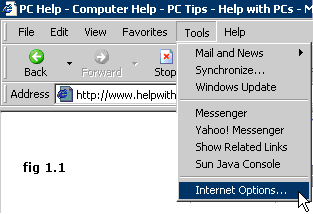
First click on TOOLS on the main menu at the top of the screen, then click on INTERNET OPTIONS as see fig 1.1 below:
tools options
--------------------------------------------------------------------------------
next you will see the Internet Options dialogue box as shown below in fig 1.2 © Copyright 2001-2009 helpwithpcs.com
screenshot - Setting the homepage in Internet Explorer (r) - explains how to set the homepage in internet explorer - tips and tricks section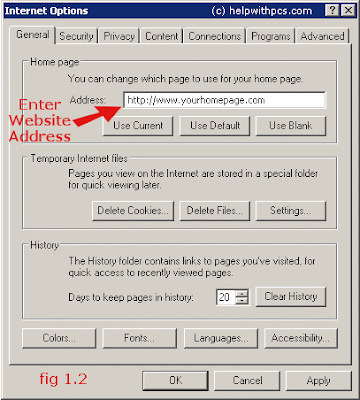
Type in the address of the homepage you would like to set, or if it is the one you are currently visiting just click Use Current.
then simply click on the OK button.
Netscape hotkeys - keyboard Shortcuts
These are achieved by holding down the CONTROL (CTRL) key and pressing the assigned key © Copyright 2001-2009 helpwithpcs.com To open Navigator when in Communicator use CTRL and press 1
To open Messenger when in Communicator use CTRL and press 2
To select everything on a webpage use CTRL and press A
To edit your bookmarks use CTRL and B
To copy selected text to clipboard use CTRL and C
To bookmark the current page use CTRL and press D
To find text within a webpage use CTRL and F
To see a history of webpages that have been visited use CTRL and H
To see the page info for the current webpage use CTRL and I
To forward an email in Messenger use CTRL and L
To start writing a new message (email) use CTRL and M
To open a new navigator window use CTRL and N
To goto a new location use CTRL and O
To print the current page use CTRL and P
To close Netscape use CTRL and Q
To refresh the page use CTRL and R
To save a webpage use CTRL and S
To get new messages in Messenger use CTRL and T
To view the page source of a webpage use CTRL and U
To paste text that you have copied use CTRL and V
To close the current window use CTRL and W
To go to the top of the current page use CTRL and HOME
To go to the bottom of the current page use CTRL and END
-----------------------------------------------------------------
© Copyright 2001-2009 helpwithpcs.com if you are having trouble reading a webpage you can use the following to increase/decrease the font on the page (sometimes you may have to left click on the page you want to alter first to select that frame).
-----------------------------------------------------------------
To increase the font use CTRL and press ]
To decrease the font use CTRL and press [
These are achieved by holding down the ALT key and pressing the assigned key :
To go back one page (the equivalent to the BACK button) hold down ALT and press the left cursor key.
To go forward one page (the equivalent to the forward button) hold down ALT and press the right cursor key.
(cursor key being the keys with arrows on)
Firefox Keyboard Shortcuts - Mozilla Firefox Hotkeys
-------------------------------------------------------------------------------------
Windows Keyboard Shortcuts for Mozilla Firefox
-------------------------------------------------------------------------------------
CTRL + A : Select all text on a webpage
CTRL + B : Open the Bookmarks sidebar
CTRL + C : Copy the selected text to the Windows clipboard
CTRL + D : Bookmark the current webpage
CTRL + F : Find text within the current webpage
CTRL + G : Find more text within the same webpage
CTRL + H : Opens the webpage History sidebar
CTRL + I : Open the Bookmarks sidebar
CTRL + J : Opens the Download Dialogue Box
CTRL + K : Places the cursor in the Web Search box ready to type your search
CTRL + L : Places the cursor into the URL box ready to type a website address
CTRL + M : Opens your mail program (if you have one) to create a new email message
CTRL + N : Opens a new Firefox window
CTRL + O : Open a local file
CTRL + P : Print the current webpage
CTRL + R : Reloads the current webpage
CTRL + S : Save the current webpage on your PC
CTRL + T : Opens a new Firefox Tab
CTRL + U : View the page source of the current webpage
CTRL + V : Paste the contents of the Windows clipboard
CTRL + W : Closes the current Firefox Tab or Window (if more than one tab is open)
CTRL + X : Cut the selected text
CTRL + Z : Undo the last action
________________________________________
© Copyright 2001-2009 helpwithpcs.com
----------------------------------------------
Windows Keyboard Shortcuts for Mozilla Firefox
----------------------------------------------
F1 : Opens Firefox help
F3 : Find more text within the same webpage
F5 : Reload the current webpage
F6 : Toggles the cursor between the address/URL input box and the current webpage
F7 : Toggles Caret Browsing on and off. Used to be able to select text on a webpage
with the keyboard
F11 : Switch to Full Screen mode
span>
Improve computer performance by reducing EFS cache validation
Navigate to HKLM\System\CurrentControlSet\Services\NTFS\EFS\Parameters and set the parameter of EFSKCACHEPERIOD to a value between 2 and 30.
default is 5. Value suggest the time in seconds the kernel will cache the session key for a user for a given file. The Kernel will not validate the user credentials during this cache period. This has the net effect of faster access to encrypted files that may be opened several times during a given time period.This is helpful in kernel and user mode of the EFS (encrypting file system) as it provides quicker access to frequently use components. Similarly navigate to HKLM\Software\Microsoft\Windows NT\CurrentVersion\EFS and set the value of KeyCacheValidationPeriod to a value in units of second from 1 minute to 1 day (60 to 86400).
Microsoft has an interesting article on this at Registry Keys Used to Tune EFS Caching (Q278256). Read it for complete details.
Boot Defragment for fast booting
A very important new feature in Microsoft Windows XP is the ability to do a boot defragment. This basically means that all boot files are placed next to each other on the disk drive to allow for faster booting. By default this option is enabled but some upgrade users have reported that it isn't on their setup.
1. Start Regedit.
2. Navigate to HKEY_LOCAL_MACHINE\SOFTWARE\Microsoft\Dfrg\BootOptimizeFunction
3. Select Enable from the list on the right.
4. Right on it and select Modify.
5. Change the value to Y to enable and N to disable.
6. Reboot your computer.
Sixteen Simple Tips ( say Horee )
1.Switch to welcome screen
Press Win+L to switch to the Welcome screen.
2.Lock your workstation
Press Win+L to lock your workstation.
3.Switch user easly
You can switch users without going through the Welcome screen: From Task Manager, go to the Users tab, right-click a user, and select Connect.
4.Hibrernate computer
Hold down the shift key in the shutdown dialog to change "Stand By" to "Hibernate". Or just press H to hibernate instantly. You can even use the Power Control Panel to configure your power button to hibernate.
5.Disable password when resuming stanby
To disable the password when resuming from standby or hibernation, open the Power Control Panel and uncheck "Prompt for password after returning from standby" on the Advanced tab.
6.Choose details
From the View Menu, select "Choose Details" to select which file properties should be shown in the Explorer window. To sort by a file property, check its name in the "Choose Details" in order to make that property available in the "Arrange Icons by" menu.
7.Display volume control icon in taskbar
To display the volume control icon in the taskbar, go to the Sounds and Audio Devices Control Panel and select "Place volume icon in the taskbar".
8.Delete file without send into recycle bin
Hold down the shift key when deleting a file to delete it immediately instead of placing it in the Recycle Bin. Files deleted in this way cannot be restored.
9.Customize 'send to' menu
Put a shortcut to your favorite editor in your Send To folder and it will appear in your "Send To" menu. You can then right-click any file and send it to your editor.
10.Organize favorites
a) To organize your Favorites in Explorer instead of using the Organize Favorites dialog, hold the shift key while selecting "Organize Favorites" from the Favorites menu of an Explorer window.
b) You can organize your Favorites by dragging the items around your Favorites menu.
Alternatively, you can open the Favorites pane and hold the Alt key while pressing the up and down arrows to change the order of your Favorites.
11.View IE in fullscreen
To run Internet Explorer fullscreen, press F11. Do it again to return to normal mode.
12.Hide printers & faxes
If your "Printers and Faxes" folder is empty, you can hide the "Printers and Faxes" icon when viewed from other computers by stopping the Print Spooler service.
13.Add/remove columns from detail mode
To add or remove columns from Details mode, select Choose Details from the View menu, or just right-click the column header bar.
14.Go backwards or forward by mouse wheel
In Internet Explorer, hold the Shift key while turning the mouse wheel to go forwards or backwards.
15.Add current page to favorites
In Internet Explorer, type Ctrl+D to add the current page to your Favorites.
This and many more keyboard shortcuts can be found by going to Internet Explorer, clicking the Help menu, then selecting Contents and Index. From the table of contents, open Accessibility and click "Using Internet Explorer keyboard shortcuts".
16.Shut down via Remote Desktop
To shut down via Remote Desktop, click the Start button, then type Alt+F4.
Windows Genuine Advantage Problems and Solutions
What is Windows Genuine Advantage?
Windows Genuine Advantage is Microsoft's not so subtle crackdown on illegal piracy of Windows XP and Microsoft Office products. Microsoft started with an ActiveX component to force owners of Windows XP to validate their version before downloading security updates. Unfortunately this particular scheme was rather easily foiled by groups on the net and workarounds appeared almost instantly including cracked files and javascript fixes.
Now Microsoft is becoming more advanced in their attack on pirated versions of Windows XP or Microsoft Office. They are including a Windows Genuine Advantage security patch in the updates of Windows XP. The newest patch, released the first week of June 2006, actually produces popups on the login screen and on the desktop explaining that this version of Windows XP is not genuine and the owner may be the victim of software counterfeiting.
If your version of Windows XP is not genuine and does not pass the validation schemes, you will not be able to download security patches from Windows Update, or install the latest version of Internet Explorer 7 and other software. For those users that do have a valid version of Windows XP, Microsoft offers some special promotions.
Tuesday, June 23, 2009
About Google's AdSense
Welcome to the first website totally dedicated to helping you get the most out of Google's new AdSense program.
Google's AdSense is perhaps the fastest and easiest way to generate revenue from a website that contains great content.
Our names are Audri and Jim Lanford, and we're very excited about AdSense. In case we haven't yet met, you can click here.
Since it's a Google program, not surprisingly, it's not based on get-rich-quick or pie-in-the-sky ideas. Instead, it's a legitimate, well-conceived and executed program that will help many website owners achieve their goals.
Here you'll find everything you need to know about this new program to maximize your revenue and your AdSense results.
If you don't yet know anything about AdSense (or you'd like to know if it can benefit you), click here to discover the answer to the question: What is AdSense?
Or check out our free, special Google AdSense Web Tool. This tool allows you to peek at which Google AdWords may be displayed on your site. It also provides six suggestions for using the AdSense Web Tool to maximize your AdSense revenue.
Be sure to sign up for our free Mini-Course, 'Dollars and AdSense.' It's dedicated to helping you get the most out of Google's new AdSense program. We take you 'behind the scenes' and show you real-life examples of what's working and what isn't (and why), what pitfalls to avoid, specific tactics to improve your AdSense revenue, and much more.
Or you can click here for 10 easy tips to maximize revenue with AdSense.
Making Perfect Google AdSense
And be sure to check out our new edition of our ebook and audio, '10 Quick Steps to Making Perfect Google AdSense.'.
We've added a page to help you take advantage of Google's new Alternate Ads.
Finally, check out these Internet marketing recommended resources that will help you make the most of AdSense.
Don't miss out on perhaps the most exciting new source of revenue for small, medium or even large websites.
Run a Town Hall Meeting on Your Blog
Here’s a quick tip that I think a lot of bloggers could learn from - run a ‘town hall’ meeting on your blog.
The inspiration from this comes from Digg who are periodically run a ‘Town Hall’ webcast for their members.
The idea is simple - Kevin Rose and Jay Adelson from Digg periodically do a webcast for their members that gives information on the latest news at Digg as well as answering questions from their members. They’ve been running these on a quarterly basis at Digg for over a year now - you can see them all here.
OK - so what’s this got to do with your blog?
Here’s the thing - while Digg are obviously a lot bigger than your average blog and they have more resources to throw at creating these types of Town Hall webcasts - I think bloggers can learn from the idea.
While I’ve never used the term ‘town hall’ meeting on my blogs I have periodically done similar types of things for readers where I product updates on how the blogs are going, talk about new directions and take questions.
Benefits of Town Hall Type Meetings with Blog Readers
What I’ve found is that when you communicate these types of things it can have a real impact upon your reader community in a variety of ways:
* Reader Morale - every time I do this type of exercise I see signs of reader morale lifting.
* Reader Involvement - perhaps tied to the morale of your readers is that when you communicate with them about how your blog is going I’ve noticed that they often will get more involved with it.
* Gives Your Blog a ‘Face’ - one of the main benefits that I’ve noticed about these sorts of sessions when I’ve done them on video using Ustream is that it gives your blog a more personal edge. Readers get to see and hear what you’re like and come away feeling a different kind of connection than they get just reading your content.
* Clearing up Misconceptions - giving readers a chance to tell you what they think of your blog and to listen to your response can help clear up misconceptions that they might have about you or your site.
* Reader Involvement - getting readers involved in your blog in any way (even if it’s just asking a question or watching a video/web cast) means that they’re investing something of themselves into your blog. What comes out of these interactions can be all kinds of great ideas that they can give you - not to mention the things you might ask them to DO in promoting your community to their own network.
* Readers Using Your Blog Better - these sorts of ‘town hall’ meetings give you an opportunity to point out features of your blog that readers might not be aware of to help them to use it better. For example, pointing out the social media bookmarking buttons on your blog, explaining how to subscribe via RSS, showing off a newsletter you produce - all of these things can deepen reader engagement/satisfaction and help you grow your blog.
While not all of your readers will be interested on the behind the scenes goings on of your blog - some will.






